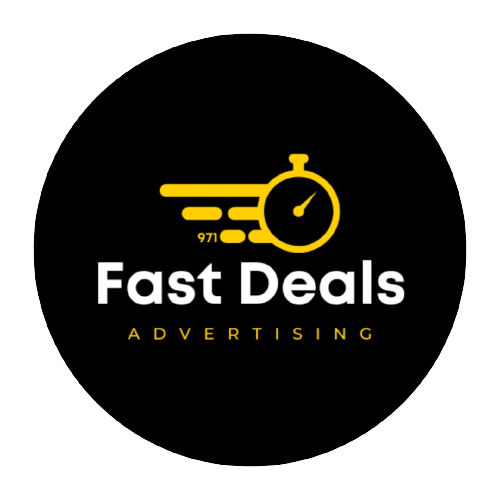Decluttering your digital workspace is essential for boosting productivity, reducing stress, and maintaining a clear, focused mind. A cluttered digital environment—whether it’s your computer, phone, or online accounts—can make it harder to find what you need and create unnecessary distractions. Here’s a step-by-step guide on how to streamline and organize your digital workspace:
1. Organize Your Desktop
- Clean up the desktop: Start by removing all the files, folders, and shortcuts that clutter your desktop. Keep only the essentials—such as a few folders you access frequently. If you find you don’t use certain files or apps, consider deleting or archiving them.
- Create organized folders: Group related items into well-labeled folders (e.g., “Work,” “Projects,” “Personal,” etc.). This way, you’ll spend less time searching for documents or files.
- Use a wallpaper that encourages focus: Sometimes a clean, minimalist wallpaper can help reduce distractions and set the tone for productivity.
2. Clean Your Downloads Folder
- Your Downloads folder tends to collect random files. Go through it regularly and organize documents or delete files you no longer need.
- Consider setting up a specific folder structure for downloaded files (e.g., “Documents,” “Images,” “Software”) so you can find things more easily.
3. Sort Your Emails
- Unsubscribe from unnecessary emails: Unsubscribe from newsletters or promotions that no longer serve you. Use services like Unroll.me to quickly manage and unsubscribe from multiple email lists.
- Create folders and labels: Use folders or labels to organize important emails by categories (e.g., “Work,” “Clients,” “Finances”). This helps reduce inbox clutter.
- Archive old emails: For emails you don’t need immediately but might need in the future, consider archiving them. This keeps your inbox manageable.
- Use the “Zero Inbox” strategy: Aim to clear your inbox by responding to, archiving, or deleting emails as soon as possible. Set aside specific times during the day to check and organize emails, rather than letting them pile up.
4. Tidy Up Your Files
- Sort files into relevant folders: Start with organizing your documents, photos, and videos into logical folders. For example, work-related files should go into a “Work” folder, and personal files into “Personal.”
- Use descriptive file names: Make sure files are named clearly and consistently (e.g., “ProjectProposal_April2025.docx”). This makes it easier to locate files later.
- Delete or archive old files: If you haven’t used a file in months or years, it may be time to delete it or store it in an archive folder or external hard drive.
5. Manage Your Apps and Programs
- Uninstall unused apps: Check your applications and software and uninstall anything you haven’t used in a while. A cluttered apps list on your computer or phone can slow down your device and make it harder to find useful tools.
- Update software: Regularly update your programs to ensure you’re using the latest versions, which can improve performance and security.
- Consolidate apps: If you have multiple apps for the same function (e.g., different task managers or calendar apps), choose one that works best for you to reduce redundancy.
6. Organize Your Cloud Storage
- Structure your cloud storage like your physical workspace: Create folders for specific projects, categories, or clients to keep your cloud storage organized. Use subfolders to further sort documents or files within each project.
- Delete old or unnecessary files: Take time to go through your cloud storage periodically to delete outdated or irrelevant files.
- Use shared folders wisely: If you use cloud storage for collaboration, make sure that shared folders are well-organized and that everyone has access only to the files they need.
7. Manage Your Browser Tabs and Bookmarks
- Close unused tabs: Browsers often accumulate a lot of open tabs, which can make it harder to focus. Close any tabs you don’t need immediately or use an extension like OneTab to consolidate tabs into a list.
- Organize your bookmarks: Create folders to organize your bookmarks by topic (e.g., “Work,” “Personal,” “Research,” etc.). This way, you can find links quickly when you need them.
- Use a tab manager: If you often work with multiple tabs open, consider using a tab manager extension to help you stay organized and reduce distractions.
8. Keep Your Smartphone Organized
- Declutter your home screen: Remove apps you don’t use frequently from your home screen and put them into folders or on a second page.
- Organize apps by category: Create folders like “Work,” “Social Media,” “Health,” and “Finance.” This will make it easier to find the apps you need and reduce visual clutter.
- Clear out unnecessary photos, messages, and apps: Delete photos, messages, and apps that are no longer needed to free up space. Use cloud storage (like Google Photos or iCloud) to back up important photos and videos before deleting them from your phone.
9. Use Task and Project Management Tools
- Centralize your tasks: Use a task manager like Trello, Todoist, or Asana to keep all your tasks organized and avoid scattered to-do lists.
- Track projects: Use project management tools to monitor deadlines, team collaboration, and progress. This keeps everything related to specific projects in one place, reducing mental clutter.
10. Back Up Important Data
- Set up regular backups: Use automatic backup services for your computer and phone (e.g., Google Drive, iCloud, Dropbox). This helps ensure you don’t lose important data and keeps your files organized in one central location.
- Keep backups of important files on external drives or in the cloud: For extra peace of mind, back up crucial files to an external hard drive or another cloud service.