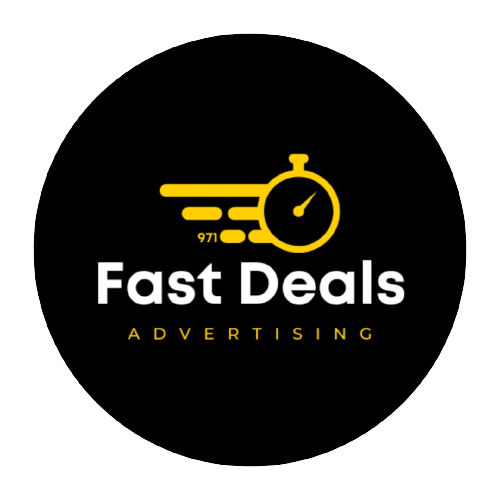Notion is an incredibly versatile tool that allows you to organize various aspects of your life—from work projects and personal goals to daily tasks and long-term plans. Whether you’re a student, professional, or anyone looking to get more organized, Notion can help streamline your workflow and bring structure to your life. Here’s a comprehensive guide on how to use Notion to organize your life:
1. Set Up Your Dashboard
A dashboard serves as your central hub, where you can quickly access everything you need. The dashboard can include links to various pages or sections, such as tasks, projects, notes, or calendar views.
- Create a Main Dashboard: Add a “Home” page where all your important pages or categories are linked.
- You can include sections like Tasks, Calendar, Notes, Projects, and Goals.
- Include a quote or mood tracker to personalize it and keep you motivated.
- Use Icons and Cover Photos: Adding icons and cover photos to your dashboard and pages can make it visually appealing and easy to navigate.
2. Create and Organize Task Lists
Notion is perfect for managing tasks and to-do lists. You can create different types of task lists to suit your needs.
- Daily Tasks: Set up a daily to-do list that includes everything you need to accomplish for the day. Use checkboxes to mark tasks as done.
- Example: “Morning Routine,” “Work Tasks,” “Personal Tasks,” etc.
- Weekly and Monthly Goals: Create a recurring template for weekly and monthly goals, where you can track longer-term objectives.
- Example: “Complete project report,” “Plan family event,” etc.
- Task Databases: Create a task database where you can add tasks, set deadlines, categorize them, and assign priority levels (e.g., low, medium, high). You can view tasks in a list, calendar, or kanban board layout.
3. Use Templates for Efficiency
Notion allows you to create custom templates that help you save time on repetitive tasks or routines.
- Daily Log Template: Create a template to log your daily activities, meals, reflections, or productivity levels.
- Sections might include: “What went well today?”, “Challenges faced,” and “Wins for today.”
- Weekly Planning Template: Organize your week with a simple layout where you plan for each day, set goals, and list key tasks.
- Habit Tracker: You can create a habit tracker template to help you monitor your progress on daily habits, like exercising, reading, or journaling.
4. Organize Your Notes
Notion’s note-taking functionality is perfect for keeping your ideas, meeting notes, and personal reflections all in one place.
- Notes Database: Create a central database where all your notes are organized by category. For instance, you could have categories like Work, Personal, Projects, or Learning.
- Nested Pages: Within each category or note, you can create subpages for more specific topics. For example, within a Work note, you could create a subpage for Meeting Notes, Project Updates, or Brainstorming Ideas.
- Templates for Notes: Create a template for your meeting notes or lecture notes to keep them consistent. Include fields like date, meeting title, key takeaways, and action items.
5. Track Your Goals and Progress
Notion makes it easy to track personal and professional goals, breaking them down into smaller tasks to monitor progress.
- Goal Pages: Set up individual pages for each goal (e.g., “Get Fit,” “Learn Python,” “Read More Books”) and break them down into actionable steps.
- Goal Tracking Databases: Create a database where you can track the status of your goals (e.g., Not Started, In Progress, Completed) and mark milestones when you reach them.
- Progress Charts: Add visual elements like progress bars or checkboxes that automatically fill up as you complete parts of your goal. Notion allows you to embed widgets and use formulas to create custom progress indicators.
6. Manage Projects with Kanban Boards
For team projects or personal projects, Kanban boards are a fantastic way to visualize progress and manage tasks in Notion.
- Create a Kanban Board: You can set up a board with columns such as “To Do,” “In Progress,” and “Completed.” Drag and drop tasks to track their status.
- Track Multiple Projects: Set up separate boards for different projects, or combine them all in one page using filters to organize by project.
- Use Filters and Tags: Organize tasks by priority, due date, or project phase. You can apply filters to see tasks that are relevant to you at any given moment.
7. Track Your Finances
Notion can also be used to track personal finances and budgeting. Create databases for income, expenses, and savings goals.
- Budget Tracker: Set up a budget page where you log your income, monthly expenses, and savings goals.
- Expense Log: Create an expense log that helps you keep track of all your spending, including categories like groceries, bills, and entertainment.
- Savings Goals: Set financial goals (e.g., saving for a vacation or emergency fund) and track your progress towards them with Notion’s progress bars or graphs.
8. Keep a Health and Wellness Journal
Notion is a great tool for tracking health goals, daily meals, workouts, and sleep patterns.
- Fitness Tracker: Set up a workout log to track exercises, sets, reps, and personal bests. You can also track your weight, calories burned, or other health-related metrics.
- Meal Planner: Use Notion to create a meal plan for the week, grocery shopping lists, and recipes.
- Sleep Tracker: Track your sleep patterns, noting hours slept, sleep quality, and other factors that affect your rest.
9. Use a Calendar to Stay on Top of Deadlines
Notion allows you to embed a calendar view for tracking deadlines, appointments, and important events.
- Event and Task Calendar: Create a calendar where all your tasks, meetings, and deadlines are visible. You can also link this calendar to your task databases, so everything is integrated.
- Recurring Events: Notion doesn’t have a built-in recurring event feature like Google Calendar, but you can manually set tasks or events that repeat on a daily, weekly, or monthly basis.
10. Personal Projects and Hobbies
Notion is also great for keeping track of your personal projects and hobbies.
- Book List: Create a reading list where you can log books you’ve read, want to read, or are currently reading.
- Creative Projects: Whether you’re working on a blog, YouTube channel, art project, or anything else, you can create a page for each project and break it down into tasks and milestones.
- Travel Plans: If you’re planning a trip, Notion can help you organize itineraries, accommodation details, packing lists, and things to do.
11. Collaboration with Others
If you work with others, Notion’s sharing features are incredibly useful for collaborative projects.
- Shared Pages and Workspaces: You can share your Notion pages with colleagues, friends, or family. Collaborate on project pages, meeting notes, or shared goals.
- Comment and @Mention: Use comments to leave feedback or ask questions within shared pages. You can also @mention others to get their attention on a specific task or topic.
- Real-Time Editing: Notion allows real-time editing, so multiple people can work on the same page simultaneously.